How to Add a Supervisor
Adding a supervisor to each user allows for the company to track who an employee reports to in the organization chart, but it also provides for a dynamic setup of workflow processes within VisualVault. Ability to manage this feature is available to VaultAdmin, VaultAccess users, and supervisors. Multiple supervisors can be assigned for workflow purposes.
To add a supervisor, complete the following steps:
-
Navigate to Control Panel - Administration Tools - Users.
-
Search for or filter the user list for the user you wish to modify.
-
Select the user.
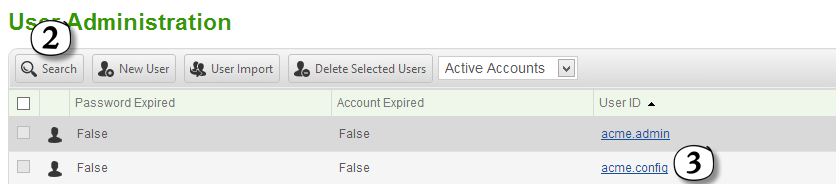
-
Select the Supervisors tab.
-
Select the Modify Supervisors button.
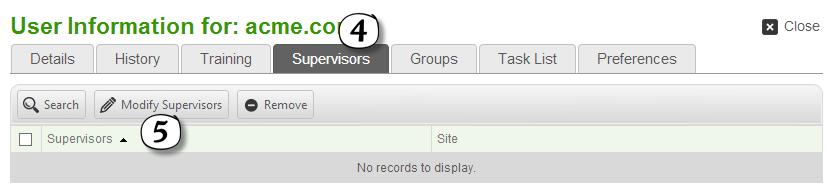
-
Select the Add button to assign a supervisor or the Remove button to remove a supervisor.
-
Once you have assigned the supervisors accordingly select the Close button.
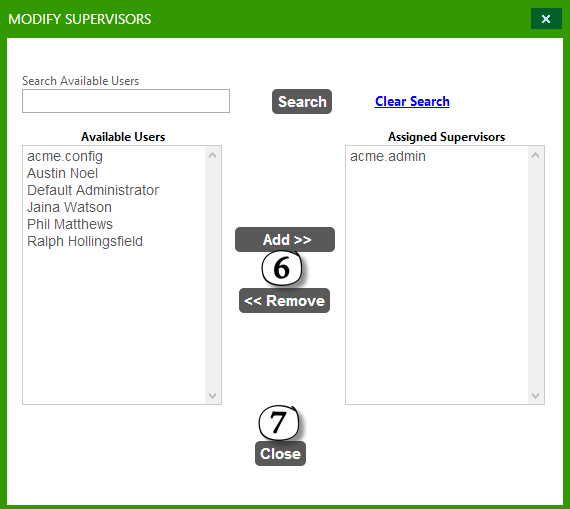
A Supervisor can manage users who they supervise and also have the ability to manage groups. Supervisors cannot delete users, only modify their settings. Supervisors may add multiple supervisors if there are multiple people who they want to manage the group of employees, or receive approval notifications when the Supervisor is selected in the Workflow sequences.
Supervisors will have access to view all tabs on the user id card, including the user's task list.